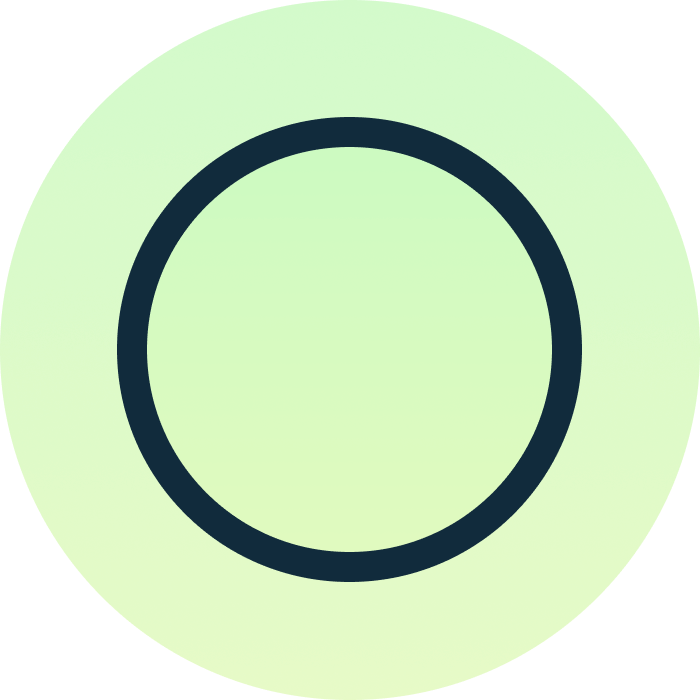How to add additional Unifi users
Having additional Unifi users can be crucial for your business or home instance. You may want to have additional network configurators, grant the support team access or allow your family members to view and manage your Unify Protect camera network.
Additional users can be added through the online portal, a direct connection to the console’s IP address on your local network or through any of the Unifi apps (Network or Protect are typically used here).
Before you’re able to get users added, they’re going to need to create a Ubiquiti account before sending the invite to join your console. Users can create a Ubiquiti account here.
Once their account is created, you’re all set to start sending invites. From your logged in account, access unifi.ui.com or one of the mobile applications. If using the website, click Admins from the left menu. If using the mobile apps, head over to the Settings tab and click the Admins row. Both of these options will take you to the web-based admin management console.
Once on the modal, you’re able to assign a role (the default viewer should be enough for most users).
Be sure to leave the Allow remote access checked so that users are able to remotely access the console and features. The email address must be the one that they created their Ubiquiti account with.
Once you’ve invited the user, they’ll receive an email with a link to accept the invite and the console will appear in their Unifi web dashboard. They must accept the invite to begin seeing the content of the console.
Once the user has accepted the invite, they are granted access to everything that they’re allowed to do. If you’re running an instance of Unifi Protect for security, users can download the app from the Apple App Store or Google Play Store to begin reviewing footage, answering doorbell rings and more.